Example 7 - Using the AddTaskUsingDuration method
This example starts Milestones Professional, creates a new file, and places several symbols on the schedule using the AddTaskUsingDuration call. It prints the schedule and then closes it.
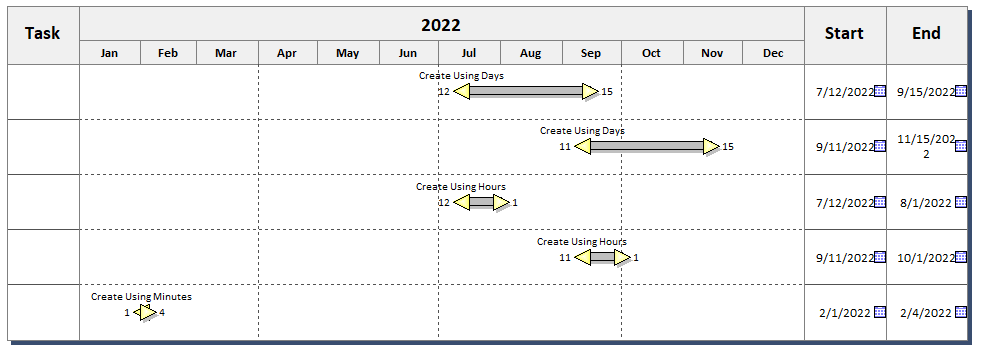
|
Public Sub Example7() Set objMilestones = CreateObject("Milestones") With objMilestones .AddTaskUsingDuration 1, "7/12/2022", 2, 5, 2, 2, 65, "Day", 12, 0, "Create Using Days" .AddTaskUsingDuration2, "9/11/2022", 2, 5, 2, 2, 65, "Day", 12, 0, "Create Using Days" .AddTaskUsingDuration 3, "7/12/2022", 2, 5, 2, 2, 480, "Hour", 12, 0, "Create Using Hours" .AddTaskUsingDuration4, "9/11/2022", 2, 5, 2, 2, 480, "Hour", 12, 0, "Create Using Hours" .AddTaskUsingDuration5, "2/1/2022", 2, 5, 2, 2, 4800, "Minute", 12, 0, "Create Using Minutes"
End With Exit Sub End Sub |
Related Topics